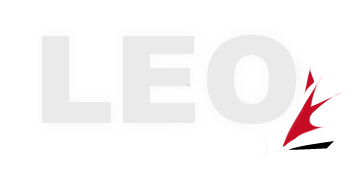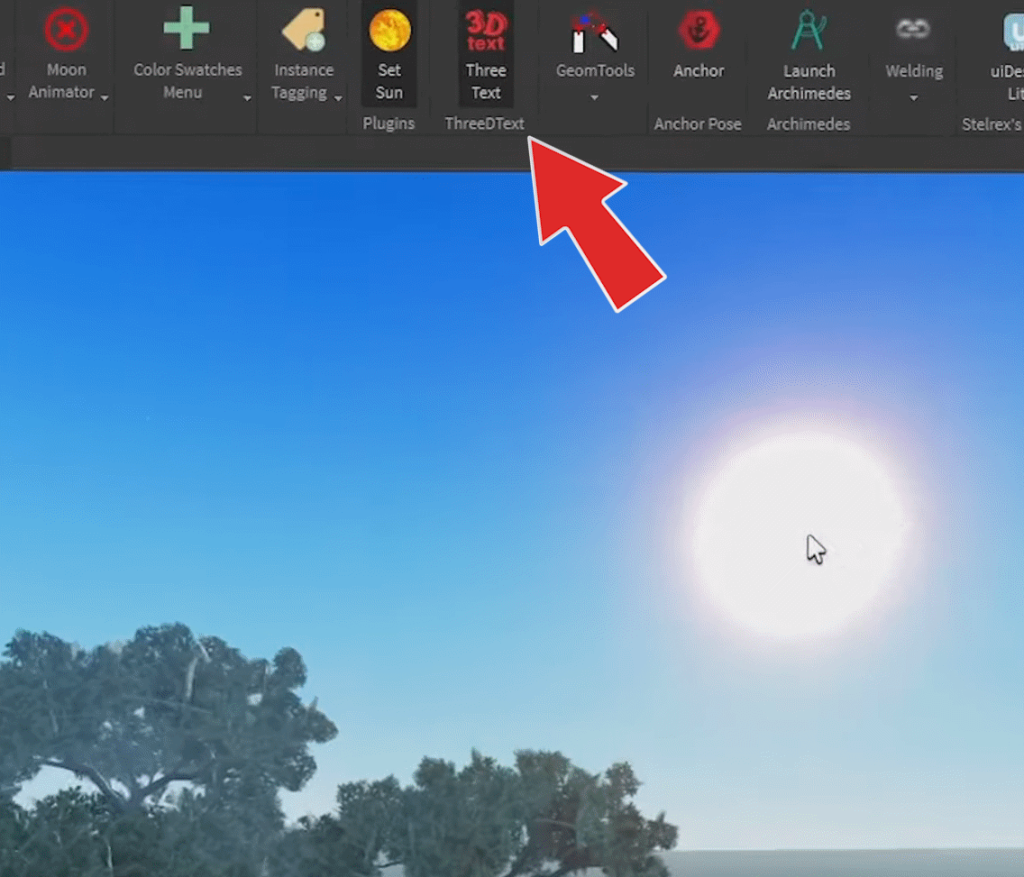
Set Sun
Get the Plugin –
Controlling lighting in Roblox Studio can be a bit finicky, especially if you’re aiming for a specific atmosphere in your game. The Set Sun plugin solves this by giving you a simple, intuitive interface that allows you to click and drag the position of the sun directly within your scene.
Instead of adjusting time-of-day properties manually, you can visually place the sun wherever you want it—perfect for creating dynamic sunsets, moody evenings, or bright morning settings. This plugin is especially useful for level designers and builders who want precise control over lighting without fussing with numbers or sliders.
If you’ve ever wanted more creative control over environmental aesthetics, Set Sun is an absolute must-have.
BrickToWall / BlockToRoom
Get the Plugin –
Constructing walls and rooms manually can be tedious. Normally, you’d place a block, duplicate it, rotate it, and try to make sure every wall lines up perfectly. But with the BrickToWall (also known as BlockToRoom) plugin, that’s a thing of the past.
Here’s how it works: place a single part in your game, then scale it to the size of the desired room. Using the plugin, you can automatically convert that block into four connected walls with your chosen thickness—creating a room in seconds.
This is a huge time saver for both prototyping and full builds. Whether you’re constructing buildings, obstacle courses, or interiors, BlockToRoom lets you skip the repetitive tasks and focus more on design.
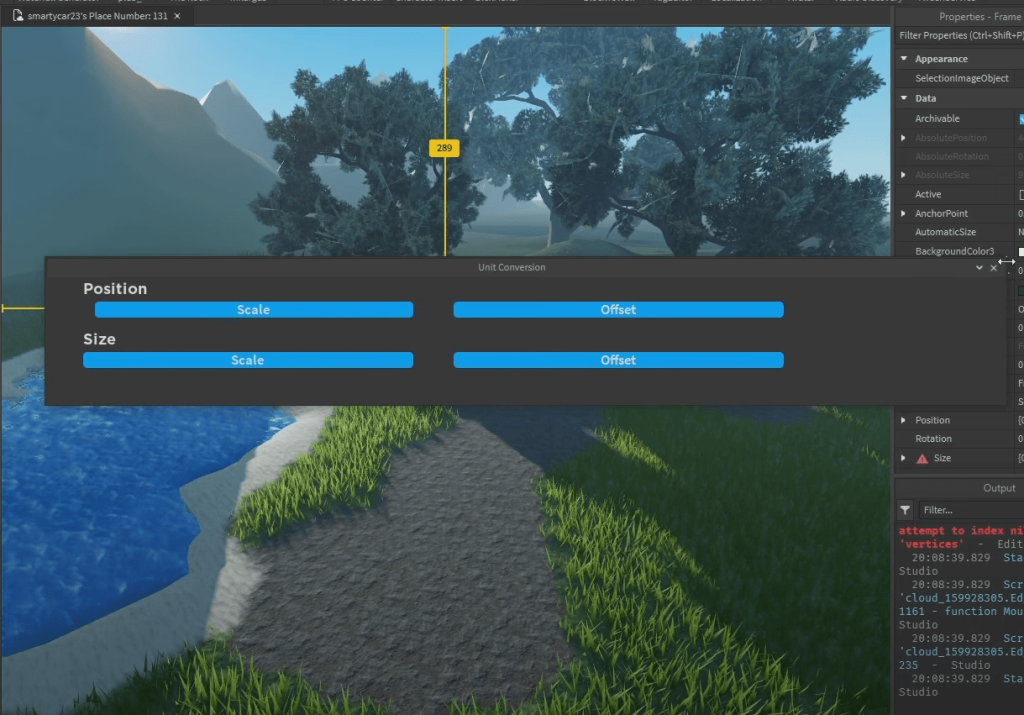
AutoScale Lite & AutoScale Plus
Get the Plugin –
UI design is one of the most overlooked aspects of Roblox game development, and many new developers don’t realize how problematic UI scaling can be. Without proper scaling, your UI elements can look perfect on one screen but completely broken on another—especially between different devices like PCs, tablets, and phones.
That’s where AutoScale comes in. This plugin helps you fix UI layout issues by converting your elements from offset (pixel-based sizing) to scale (percentage-based), ensuring your UI adapts to different screen sizes without distortion.
If you’ve ever struggled with buttons or frames that move or stretch incorrectly, AutoScale will instantly become one of your favorite plugins.
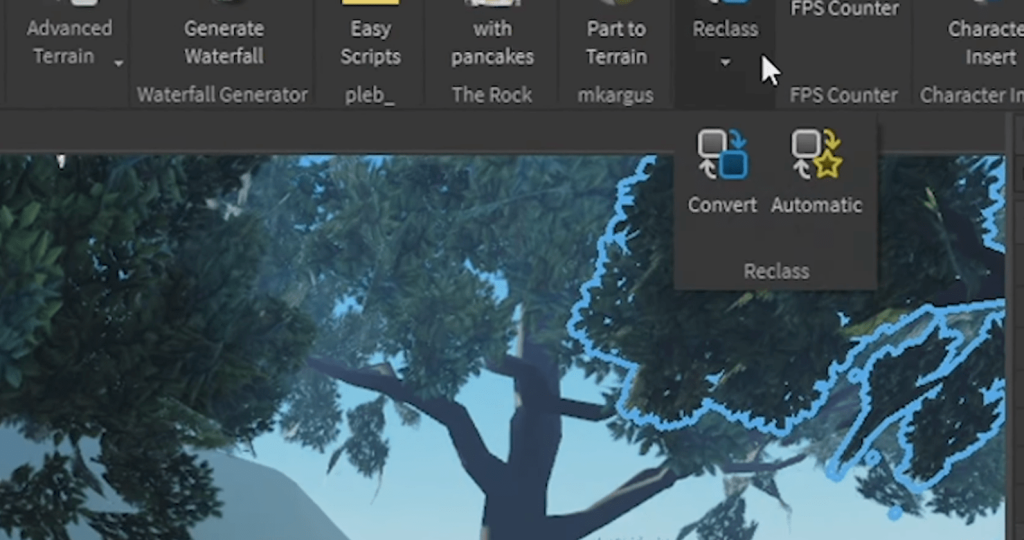
ReClass
Get the Plugin –
Sometimes, you create the wrong object in Studio by accident. You meant to add a basic part but added a spawn location instead—or maybe you created a folder but now want it to be a model. Normally, you’d have to delete the object and recreate it from scratch, which isn’t ideal if you’ve already added properties or child elements.
The ReClass plugin eliminates this issue. With just a couple of clicks, you can convert one instance type to another—without losing data. That means you can turn a SpawnLocation into a Part, a Model into a Folder, or vice versa, all while preserving its contents.
ReClass is especially valuable for large-scale projects, where a small organizational tweak could otherwise require a lot of manual fixing. It’s also great for optimizing your workspace and maintaining a clean, structured hierarchy.
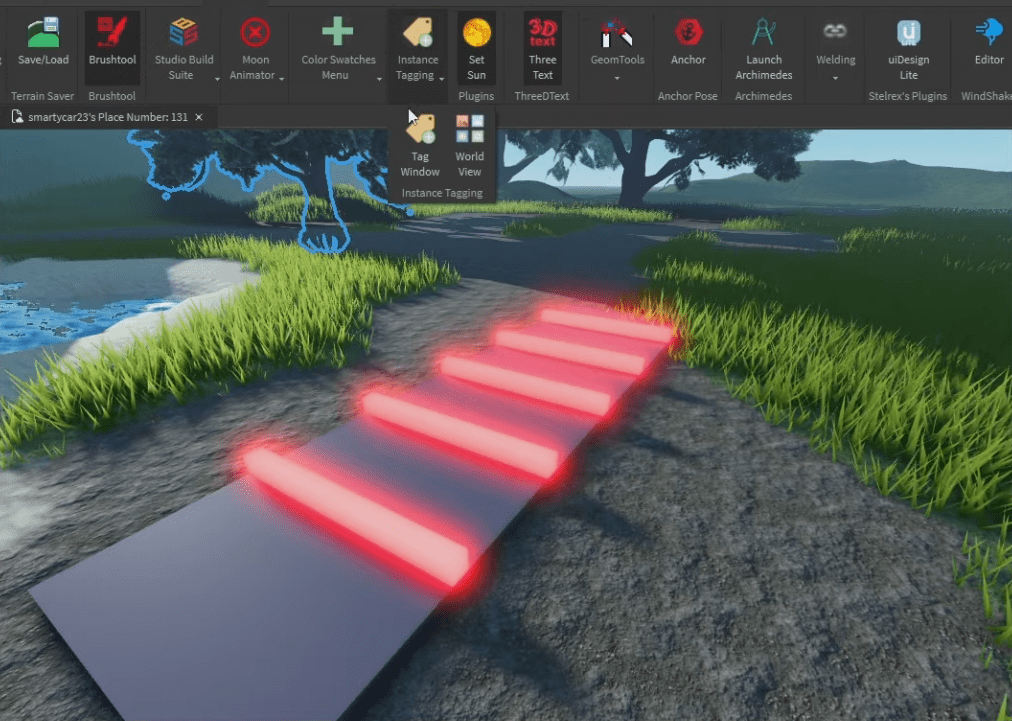
Tag Editor
Get the Plugin –
When scripting in Roblox, especially when working with many objects that need the same behavior, the naive approach is to add a script into every single one. This quickly becomes messy, inefficient, and hard to manage. Enter the Tag Editor plugin—a game-changer for efficient and modular scripting.
With Tag Editor, you can assign tags to different parts or instances in your game, like “KillBrick” or “Checkpoint.” Then, using Roblox’s CollectionService, you can write a single script that loops through all items with that tag and applies logic to them. This drastically cuts down on redundancy and makes your codebase cleaner.
Let’s say you’re building an obby with multiple kill bricks. Instead of putting a script inside each one, just tag them all and use a single server script to handle the logic. Not only does this improve performance, but it also makes updates and debugging much easier.
This plugin is ideal for anyone getting serious about scripting clean, scalable systems.t ideal if you’ve already added properties or child elements.
The ReClass plugin eliminates this issue. With just a couple of clicks, you can convert one instance type to another—without losing data. That means you can turn a SpawnLocation into a Part, a Model into a Folder, or vice versa, all while preserving its contents.
ReClass is especially valuable for large-scale projects, where a small organizational tweak could otherwise require a lot of manual fixing. It’s also great for optimizing your workspace and maintaining a clean, structured hierarchy.
Conclusion:
These five plugins are must-haves for any Roblox developer looking to optimize their workflow in Roblox Studio. Whether you’re building environments, adjusting UI, or streamlining object types, these tools will save you time and enhance your projects.